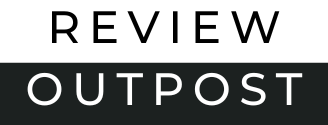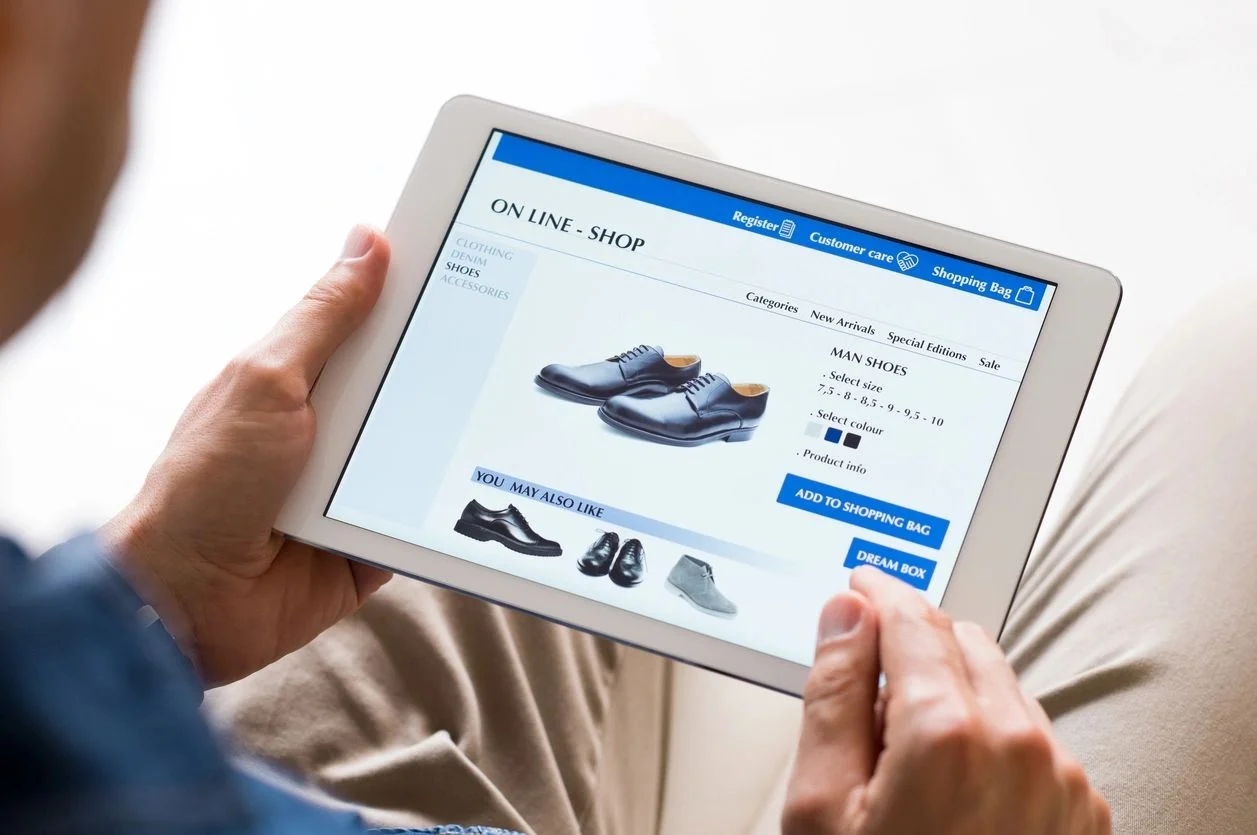Midjourney, an AI image generator, has gained considerable attention for its stellar results in generating visual art. While it may seem slightly unconventional due to its utilization of Discord, a chat app, for access, the quality of its output makes it worth the effort. Since Discord is the only way to use Midjourney AI, users not familiar with Discord are especially confuse abut how to use Midjourney AI. Let’s take an in-depth look at how to use Midjourney AI tool.
How to use Midjourney AI: Setting Up Discord and Midjourney
The first step in your journey involves setting up a Discord account. Discord, originally designed for gamers to communicate during online multiplayer games, has since become popular among various communities, including artists.
After registering your free Discord account, proceed to the Midjourney website and click “Join the Beta.” Accept the invitation, and you will gain access to the Midjourney Discord channel.
How to use Midjourney AI: Understanding Midjourney Subscriptions
Unfortunately, Midjourney’s free trials have been suspended since late March 2023. However, they do plan to reintroduce them in the future. In the meantime, you can subscribe to one of their paid plans, which range from $10/month for the Basic Plan with approximately 200 image generations per month, to $60/month for the Pro plan, which allows for about 1,800 AI-generated images.
To subscribe, navigate to one of the newcomer rooms (e.g., #newbies-14, #newbies-44), type “/subscribe” in the message field, and choose your desired plan.
How to use Midjourney AI: The Image Generation Process
Midjourney is designed with a community of artists in mind, hence its use of Discord. Newbie channels can be chaotic, but they offer a wealth of inspiration and learning opportunities. Paid users can also interact with the Midjourney Discord bot via direct messages for a more serene experience.
To begin, type “/imagine” in the message box, followed by a text prompt. Here are some suggestions to kick-start your creative process:
- A scene of a cat riding a deer through a bamboo forest in the style of a watercolor painting
- An impressionist interpretation of a Japanese girl savoring her coffee in a cozy coffee shop
- A surreal, hyper-realistic rendering of a dolphin leaping from the sand dunes of the Sahara Desert
In just a minute or two, four variations of your prompt will be generated. You may be pleasantly surprised by the quality of the results. Midjourney will create four variations for each of your prompts.
How to use Midjourney AI: Editing and Refining Your Images
Underneath your generated images, you’ll find eight buttons labeled U1, U2, U3, U4, V1, V2, V3, and V4. The “U” buttons upscale the selected image, while the “V” buttons create four new variations of it. There is also a Re-roll button that generates four completely new images from your initial prompt. If you want to upscale first variation of Japanese Girl, just click U1 and you will get it.

Now, you have a larger image you can use on social media, small print of presentations/ documents but if you are in the process of creating images for say print on demand, you need to enlarge the image further. Don’t worry, we got you covered. To increase the size of the image without experiencing any pixellation just use one of the image enhancer we listed in the post “Best Image Upscalers You Should Try“. For print-on-demand providers the post you should definitely read is “Printify vs. Printful – Which Print-on-Demand Service Reigns Supreme?“
How to use Midjourney AI: Mastering the Art of Crafting Effective Midjourney Prompts
The key to obtaining optimal results from Midjourney lies in the art of crafting effective prompts. Here are some tips for getting the most out of your AI-generated images:
Be specific: Detailed and evocative descriptions will yield better results. For example, “a pencil sketch of a porcupine resting on a branch” will produce more accurate results than “a porcupine resting on a branch.”
Don’t over-describe: Excessive descriptions may lead to the AI focusing on less significant details. Choose powerful, singular words to convey your ideas.
Consider various aspects: Take into account subject, medium, environment, lighting, color, mood, and composition. For example, “a painted portrait of a Belgian shepherd in the woods, strong moonlight, deep blue colors, calm vibes” provides Midjourney with plenty of information to work with.
Utilize images: Midjourney allows you to incorporate images as part of a prompt by pasting a URL. To add an image to Discord, use the “+” button in the message box, then drag it into the prompt to automatically include the URL.
For instance, I used a photo of Elon Musk with the prompt “a Victorian gentleman” and received the results shown above. Alternatively, you can experiment with other prompts, like “a caveman, using hand tools to start a fire,” to see how the AI interprets different scenarios.
“Close up photo of panther’s head, white background”

Experiment with parameters: Besides text prompts, you can also manipulate specific parameters to set essential details such as aspect ratio, randomness, and style. These adjustments can significantly influence the final output, allowing for further customization of your AI-generated images.
Exploring Advanced Features of Midjourney
As you become more comfortable with the image generation process, you can dive deeper into Midjourney’s advanced features, which can help you produce even more stunning and unique creations. Some of these advanced features include:
Style transfer: By specifying a style of referencing an existing artwork in your prompt, you can create a new image that combines the subject of your choice with the distinctive style of the referenced piece. This can lead to impressive and innovative works of art that merge different artistic elements.
Image blending: Midjourney also allows you to blend multiple images or concepts seamlessly. By including several ideas in your prompt, the AI can create a harmonious composition that combines the various elements in a visually appealing manner.
Text-to-image conversion: Another intriguing feature of Midjourney is its ability to convert text into images. By providing a descriptive passage or even a poem as your prompt, the AI can generate a visual representation of the text, capturing the essence of the written words in an artistic form.
Collaborating with the Midjourney Community
One of the most significant advantages of using Midjourney is the vibrant and supportive community that surrounds it. By engaging with fellow users in the Discord channels, you can gain valuable insights, feedback, and inspiration to further refine your skills and knowledge in AI-generated art.
As you progress, you may even find opportunities to collaborate on projects with other artists, combining your unique perspectives and expertise to create remarkable and innovative pieces.
Harness the Power of Parameters
Midjourney has been an extraordinary tool that artists and designers alike have come to rely on for creating breathtaking visual content. However, with great power comes great responsibility. The beauty of Midjourney lies in its ability to be fine-tuned using various parameters. To truly appreciate and unlock the full potential of this tool, it’s crucial to understand these parameters and the impact they have on the final outcome. In this comprehensive guide, we’ll delve into the world of Midjourney parameters, and demonstrate how to effectively use them to create the exact image you desire.
Embrace the Chaos: The Chaos Parameter
The Chaos parameter is a quintessential aspect of Midjourney, determining the level of creativity infused into the generated images. The scale for this parameter ranges from 0 to 100, with any integer between these two numbers being acceptable. To apply it, simply add “–c #” to the end of your prompt. Remember, punctuation marks should not be placed next to the parameter.
Example: “A zebra playing the violin –c 75”

Striking a Balance: The Quality Parameter
The Quality parameter influences the amount of time Midjourney dedicates to your image, which directly impacts its quality. Values between 0.25 to 5 are acceptable, but it’s worth noting that any number above 2 does not lead to a noticeable increase in quality. It’s best to stick with 2 for optimal results.
Example: “A zebra playing the violin –c 75 –q 2”

Details Matter: The Stylize Parameter
When it comes to the level of detail in your images, the Stylize parameter holds the key. Lower values yield images with fewer details, making it perfect for a vintage or old-school comic book feel. This parameter accepts values between 0 and 1000.
Example: “A zebra playing the violin –c 75 –q 2 –s 400”

Perfect Proportions: The Aspect Ratio Parameter
The Aspect Ratio parameter allows you to specify the desired width-to-height ratio for your image, without any predetermined range limitations.
Example: “A zebra playing the violin –c 75 –q 2 –s 400 –ar 3:4”

Version Control: The Version Parameter
The Version parameter lets you manually select the Midjourney version, regardless of your settings. It can be useful to experiment with different versions when the output doesn’t meet your expectations.
Example: “A zebra playing the violin –c 75 –q 2 –s 400 –ar 3:4 –v 4”

Exclusion Rules: The No Parameter
The No parameter allows you to instruct Midjourney to exclude specific elements from the image. This parameter accepts text instead of numbers, and works best with simple keywords.
Example: “A zebra playing the violin –c 75 –q 2 –s 400 –ar 3:4 –v 4 –no flowers”

Prioritizing Elements: Weighting Elements
The Weighting Elements technique involves a different syntax from the other parameters. This method assigns weights to the various elements in your prompt to control their representation in the final image. To assign weights, use the “::#” format immediately after the relevant words in the prompt.
Example: “A zebra::2 playing the violin::1 –c 75 –q 2 –s 400 –ar 3:4 –v 4 –no flowers”

Group Dynamics: Brackets
Brackets aren’t parameters per se, but they serve the important purpose of grouping words together. For instance, if you want a zebra playing the violin under moonlight and want to give a higher weight to “moonlight” compared to the other elements, you’ll need to use brackets around the phrase.
Example: “A zebra::1 playing the violin::1 under [moonlight and stars]::3 –c 75 –q 2 –s 400 –ar 3:4 –v 4 –no flowers”

Mix It Up: Permutations
Permutations are a game changer when it comes to creating multiple images with the same prompt for various elements. To use permutations, list the desired elements separated by commas within curly brackets. Midjourney will generate images for each of the elements you’ve provided.
Example: “A {zebra, giraffe, elephant}::1 playing the violin::1 under [moonlight and stars]::3 –c 75 –q 2 –s 400 –ar 3:4 –v 4 –no flowers”

Multiple sets can be created within the same prompt, but be cautious: this may consume a significant amount of your allotted processing time as Midjourney generates permutations for each possible combination. For example, if you supply a set of four animals playing three instruments, it would result in 12 prompts.
Example: “A {zebra, giraffe, elephant, lion}::1 playing a {violin, piano, guitar}::1 under [moonlight and stars]::3 –c 75 –q 2 –s 400 –ar 3:4 –v 4 –no flowers”

This method can also be used to explore how varying parameters affect the outcome:
Example: “A zebra::1 playing the violin::1 under [moonlight and stars]::3 –c 75 –q 2 {–s 100, –s 500, –s 1000} –ar 3:4 –v 4 –no flowers”

By understanding and effectively using these parameters, you can unlock the full potential of Midjourney to create stunning, unique images tailored to your exact specifications. Experimenting with different parameter combinations will lead to a deeper understanding of how each setting impacts the final image, and ultimately result in a more refined and powerful creative process. Harness the power of Midjourney parameters and elevate your visual content to new heights.
After diving into prompts and parameters you may want to check this github page for creating images in various styles.
Midjourney has proven to be a powerful and versatile AI image generation tool that can cater to a wide range of artistic styles and preferences. Although accessing it through Discord might seem unorthodox, the benefits of using this AI tool far outweigh the initial learning curve.
With practice, patience, and experimentation, you can harness the full potential of Midjourney to generate stunning and unique images that capture your creative vision. By embracing the tool’s advanced features, learning from the community, and refining your prompts, you can push the boundaries of AI-generated art and create truly exceptional works that showcase your individuality and imagination.
Are you interested in learning other AI tools? Check these posts:
Best Image Upscalers You Should Try
Jasper AI vs Copy AI: Which AI Writing Tool is Right for You?